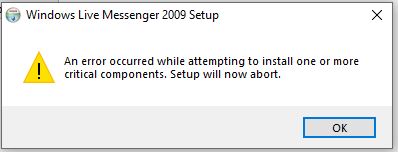Protocols/MSNP/Troubleshooting: Difference between revisions
Jump to navigation
Jump to search
Animadoria (talk | contribs) No edit summary |
Animadoria (talk | contribs) No edit summary |
||
| Line 27: | Line 27: | ||
== 3.X - 4.7: Sign in with Exchange Instant Messaging == | == 3.X - 4.7: Sign in with Exchange Instant Messaging == | ||
* Go on Tools -> Preferences, uncheck ( | * Go on Tools -> Preferences, uncheck ('''*both boxes*''') "Exchange Instant Messaging", enable ".NET Passport". | ||
== 4.7 - 2009: XP and Vista: Login errors == | == 4.7 - 2009: XP and Vista: Login errors == | ||
Revision as of 22:17, 3 April 2023
| MSNP Protocol |
| Introduction • Terms • Clients |
| Reference |
| Error List • Commands • Relying Party Suite • Spotlife |
| Services |
| XMPP • HTTP Gateway • Tabs • Activities |
| Documentation |
| Development Tools • MSNP Grid |
| Polygamy • URLs used by MSN |
| Documents |
| Protocol Versions |
| Version 21 |
| Version 18 |
| Version 16 |
| Version 15 |
| Version 14 |
| Version 13 |
| Version 12 |
| Version 11 |
| Version 9 |
| Version 8 |
| Version 2 |
| MSNC |
| Introduction • P2P • Object Descriptor • Display Pictures • File Transfer |
| Scenarios |
| Microsoft Messenger for Mac |
| MSNP on WebTV (MSNTV) |
Here are some common problems that might occur.
Before reading...
- Make sure your installation is patched, if not, patch it.
- Make sure your version is supported by us.
- Check for common errors: Clients/Windows_Live_Messenger/Errors
Any: MSN/WLM doesn't open
- Open regedit, go to
HKEY_CURRENT_USER\Software\Microsoft\MSNMessenger\PerPassportSettings, and delete all the "folders" / subkeys
WLM09: The Windows Live ID or password you entered is incorrect.
- Login with your Escargot credentials: username@escargot.chat and password
- Make sure your password is shorter than 15 characters
WLM09 (Installer): An error occurred while attempting to install one or more critical components
- If you have any Windows Live Essentials programs, you have to uninstall them before installing Windows Live Messenger 2009.
- A quick and easy way to uninstall it is by pasting this on your Command Prompt:
"C:\Program Files (x86)\Windows Live\installer\wlarp.exe" /cleanup:all /q
If you use a 32-bit version of Windows, remove the (x86) part.
3.X - 4.7: Sign in with Exchange Instant Messaging
- Go on Tools -> Preferences, uncheck (*both boxes*) "Exchange Instant Messaging", enable ".NET Passport".
4.7 - 2009: XP and Vista: Login errors
Due to the way XP doesn't support modern SSL/TLS ciphers, and Vista doesn't have the updated root certificates, logging in on these versions will fail.
- Update Root certificates by installing this program: https://msfn.org/board/topic/175170-root-certificates-and-revoked-certificates-for-windows-xp/page/3/?tab=comments#comment-1110568 (that's all that's needed on Vista)
On XP:
- Use ProxHTTPSProxy to proxy all HTTPS requests: https://www.escargot.chat/services/messenger/forums/110002000195710/guide-using-proxhttpsproxy-on-windows-xp-vista-to-avoid-messenger-errors/
- Update XP completely: https://www.reddit.com/r/windowsxp/comments/lhtoxa/guide_how_to_fully_update_windows_xp_with_windows/ (Untested. If it works, please tell us)
- On English US installs, install the unofficial XP SP4 (which installs all the updates and root certificates for you): https://www.majorgeeks.com/files/details/windows_xp_service_pack_4_unofficial.html
WLM09: Messenger doesn't show up on the Tray on Windows 7+
Technically a feature. Implemented behavior by Microsoft.
- You can try to enable Vista compatibility mode. This might have some issues on modern versions of Windows.
Any version: Flash content doesn't work
- Read this.
Any non-Windows OS: How to run Messenger
Unsupported for now. You can try using Wine.
- macOS 10.15+ using CrossOver: https://www.escargot.chat/services/messenger/forums/110002000195760/installing-messenger-with-crossover-on-macos-1015-plus/
- Linux, macOS < 10.14, using Wine: https://www.escargot.chat/services/messenger/forums/110002000195640/installing-messenger-with-wine-linux-macos/
additionally, try using webEscargot