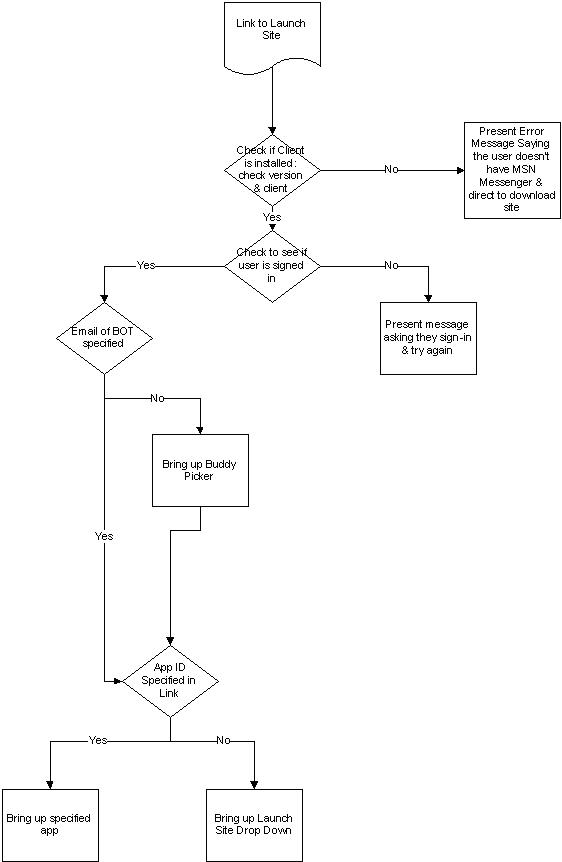Protocols/MSNP/Activities/SDK/Techref/Promo/Promo: Difference between revisions
Animadoria (talk | contribs) (Created automatically by Anima Importer) |
Animadoria (talk | contribs) No edit summary |
||
| Line 6: | Line 6: | ||
After your MSN Messenger Activity has been added to the menu in MSN®, your application can be started from the <span class="clsUIElement">Games</span> or <span class="clsUIElement">Activities</span> button on the MSN Messenger toolbar.<br /> | After your MSN Messenger Activity has been added to the menu in MSN®, your application can be started from the <span class="clsUIElement">Games</span> or <span class="clsUIElement">Activities</span> button on the MSN Messenger toolbar.<br /> | ||
<br /> | <br /> | ||
If you want, you can increase usage of your Activity by directing users to your Activity directly from a Web page. You can accomplish this in either of two ways: by adding script to a Web page that calls an ActiveX® control that invokes the MSN Messenger client application directly, or by adding a URL link on a Web page. The behavior of the MSN Messenger client depends on which parameters are passed to the ActiveX control. For more information about these parameters, see [[Protocols/MSNP/Activities/SDK/ | If you want, you can increase usage of your Activity by directing users to your Activity directly from a Web page. You can accomplish this in either of two ways: by adding script to a Web page that calls an ActiveX® control that invokes the MSN Messenger client application directly, or by adding a URL link on a Web page. The behavior of the MSN Messenger client depends on which parameters are passed to the ActiveX control. For more information about these parameters, see [[Protocols/MSNP/Activities/SDK/Techref/Promo/Variables|Using the MSN Messenger Variables.]] | ||
<div class="clsNoteStd"> | <div class="clsNoteStd"> | ||
| Line 20: | Line 20: | ||
<div class="clsConceptArtNoIndent"> | <div class="clsConceptArtNoIndent"> | ||
[[File: | [[File:process.jpg|class=clsConceptArt|Launch Site application programming flow]] | ||
</div> | </div> | ||
Latest revision as of 00:19, 13 August 2022
Understanding How to Increase Activity Usage with MSN
After your MSN Messenger Activity has been added to the menu in MSN®, your application can be started from the Games or Activities button on the MSN Messenger toolbar.
If you want, you can increase usage of your Activity by directing users to your Activity directly from a Web page. You can accomplish this in either of two ways: by adding script to a Web page that calls an ActiveX® control that invokes the MSN Messenger client application directly, or by adding a URL link on a Web page. The behavior of the MSN Messenger client depends on which parameters are passed to the ActiveX control. For more information about these parameters, see Using the MSN Messenger Variables.
Note For versions of the MSN Messenger client earlier than version 7.0, your Activitiy can be started from the menu of the MSN Messenger toolbar.
You can use either of the two methods mentioned previously; however, using code to directly control the MSN Messenger client is the preferred method because this functionality is built into the client, and the URL that the MSN Messenger team is currently using may change in the future.
Either of the two methods results in the sequence of events shown in the following illustration: